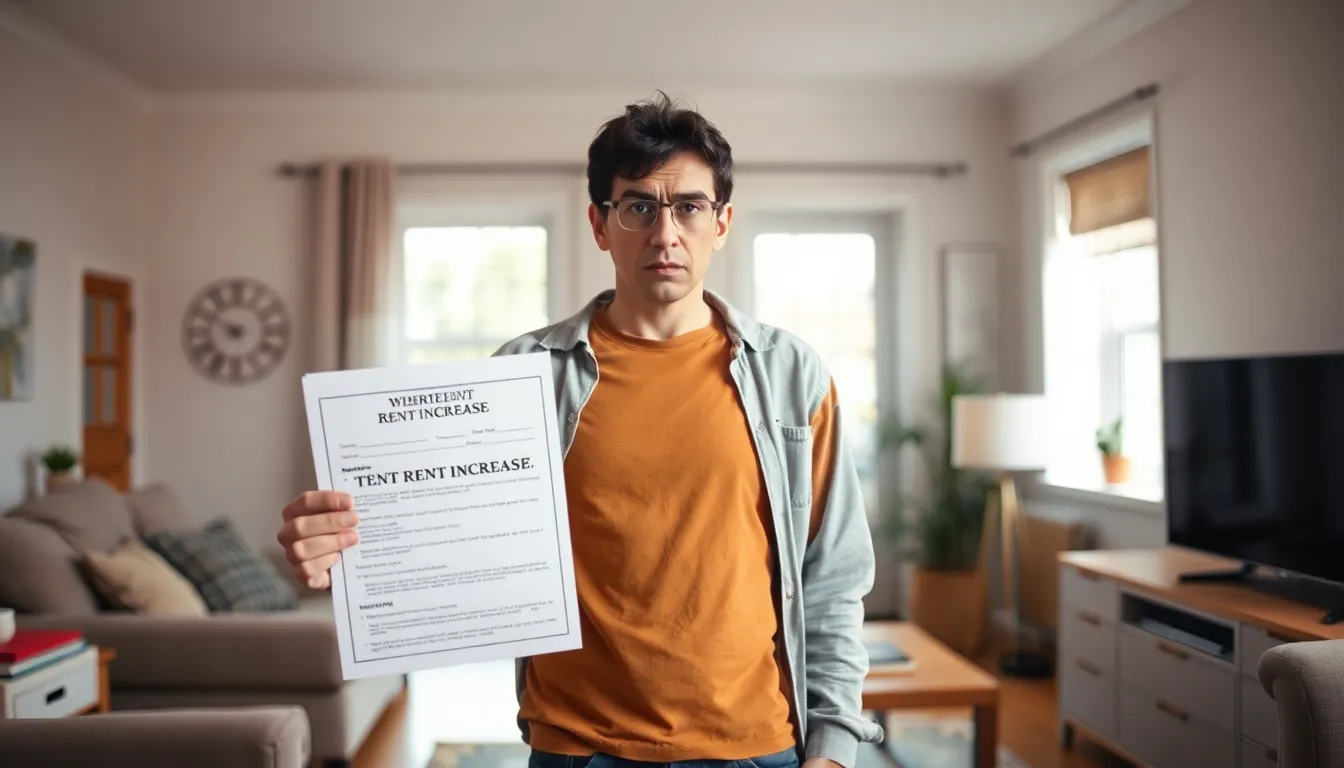Imagine gearing up for an epic gaming session in Roblox, only to be met with a sluggish experience that feels like wading through molasses. Frustrating, right? Whether it’s your character’s slow-motion antics or the game loading like it’s stuck in a time warp, a laggy Roblox can turn your gaming dreams into a pixelated nightmare.
But fear not! This article dives into the common culprits behind your Roblox woes. From internet speed gremlins to device hiccups, understanding the reasons behind the slowdown can help you get back to building, exploring, and conquering in no time. Get ready to unleash your inner gamer and say goodbye to lag—because who has time for that?
Table of Contents
ToggleCommon Causes Of Slow Roblox Performance
Lag in Roblox often stems from several key issues. Understanding these factors helps players pinpoint and tackle performance problems.
Internet Connection Issues
Wi-Fi stability affects gameplay directly. Many players experience lag due to low bandwidth or weak signal strength. A download speed of at least 3 Mbps is recommended for smooth performance. When multiple devices share a network, bandwidth can diminish further. Players should consider connecting via Ethernet for a more reliable connection. Disruptions from network congestion during peak hours also contribute to issues.
Device Specifications
Device capabilities play a crucial role in Roblox performance. Older devices often struggle with demanding graphics and features. System requirements recommend at least 1 GB of RAM and a compatible graphics card for optimal experience. Running Roblox on devices with insufficient specifications can lead to slow performance and crashes. Regularly updating device software can also enhance compatibility and functionality. Closing background applications frees up processing power, improving gameplay fluidity.
Game Server Problems
Game server performance directly impacts the player experience. Occasionally, servers become overloaded with players, resulting in lag and delays. Players might notice slower response times during peak game hours. Roblox developers often address these issues, but server stability can fluctuate. Checking Roblox’s official status page can inform players about ongoing issues. Staying updated on maintenance schedules helps players anticipate slow periods.
How To Improve Roblox Speed
Improving Roblox speed involves focusing on several key areas, including internet connection, device upgrades, and maintaining game cache.
Optimize Your Internet Connection
Check your internet speed to ensure it meets a minimum of 3 Mbps for smooth gameplay. Use an Ethernet cable instead of Wi-Fi for better stability. Players sharing the network might face reduced bandwidth, so limit the number of connected devices during gaming. Restarting the router can also refresh the connection. Additionally, consider using a network extender if the Wi-Fi signal is weak in certain areas of your home. These steps enhance connectivity and provide a more enjoyable gaming experience.
Upgrade Your Device
Evaluate your device specifications to ensure they align with Roblox’s requirements. A minimum of 1 GB of RAM and a compatible graphics card are crucial for optimal performance. Consider upgrading hardware components like RAM or graphics cards if your device is older. Regularly updating the operating system and graphics drivers can also positively impact performance. Players using lower-end devices should limit background applications to free up system resources. These improvements can significantly enhance overall gameplay.
Clear Game Cache
Clearing the game cache can improve Roblox’s performance by freeing up storage space. Navigate to settings in Roblox to access the cache clearing option. Regularly doing this prevents game files from becoming corrupted, which can lead to slow loading times. Players should also delete unnecessary files and other apps from their devices, as this can create additional storage for Roblox. Maintaining a clean cache enhances responsiveness and decreases lag during gameplay.
Diagnosing Performance Issues
Identifying performance issues in Roblox requires attention to several factors. Players frequently encounter slow performance due to inadequate internet speeds or server issues.
Testing Your Internet Speed
Testing internet speed is the first step to diagnose connectivity problems. Running an online speed test reveals both download and upload speeds. Roblox recommends a minimum download speed of 3 Mbps for smooth gameplay. Slower speeds can lead to lag and disconnections during sessions. Players should repeat the test at different times to gauge stability, especially during peak hours when network congestion may occur. If results show slow speeds, restarting the router or connecting directly via Ethernet may help improve performance.
Checking Roblox Server Status
Checking Roblox server status assists in identifying potential server-related issues. Visiting Roblox’s official status page allows players to see real-time updates on server performance and any known outages. During peak gaming hours, server overload can significantly affect performance. Players should monitor this page to stay informed about ongoing maintenance or outages. If server issues are present, waiting for a resolution often leads to improved gameplay once servers return to normal functionality.
Troubleshooting Tips
Slow performance in Roblox can often be improved by following a series of troubleshooting steps. Identifying and addressing performance issues enhances the gaming experience considerably.
Basic Troubleshooting Steps
Checking the internet connection often resolves lag issues. Ensure the download speed is at least 3 Mbps for smooth gameplay. Restarting the router can refresh the connection and improve speed. Reducing the number of devices connected to the network also increases available bandwidth. Additionally, using an Ethernet cable provides a more stable connection than Wi-Fi. Closing background applications frees up system resources, allowing Roblox to run more efficiently. Finally, monitoring network usage can pinpoint sources of interference.
Advanced Troubleshooting Techniques
For advanced issues, running comprehensive diagnostics can help uncover deeper problems. Upgrading device hardware, such as adding more RAM or a better graphics card, may significantly enhance performance. Updating drivers, especially graphics drivers, ensures hardware runs optimally with Roblox. Players can also consider reinstalling the game, as corrupted files can lead to slow loading times. Clearing the game cache regularly removes unnecessary data and prevents performance lags. Monitoring Roblox’s official status page is essential during peak hours to check for server issues that may impact gameplay.
Experiencing lag in Roblox can be frustrating but understanding the underlying causes can pave the way for smoother gameplay. By focusing on internet speed device performance and server status players can take actionable steps to enhance their gaming experience.
Optimizing the connection by using Ethernet cables and ensuring devices meet the necessary specifications can make a significant difference. Regularly checking for updates and maintaining a clean game cache also contribute to improved performance.
With the right strategies in place players can minimize interruptions and fully enjoy the immersive world of Roblox.